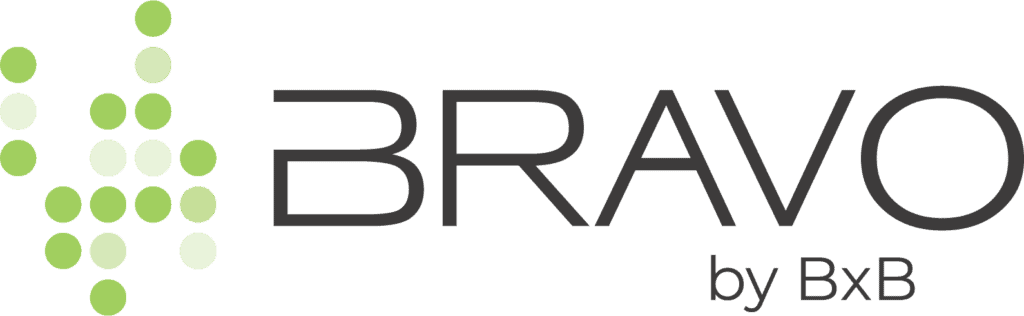Support
Performance Report
Provides a summary of ratings, reviews, and requests for a single location in real-time. You can also receive a copy of the report via email on a weekly or monthly basis.
- Understanding the Performance Report
- Access and Export the Performance Report
- Receive Performance Report via Email
Understanding the Performance Report The Performance Report displays metrics for a single location including Net Promoter Score®, survey questions, reviews, and requests.

The Performance Report displays metrics for NPS, survey questions, reviews, and requests.
Net Promoter Score®
The metrics displayed for the Net Promoter Score® (NPS) include the current rating, NPS breakdown, and month-to-month change for a single location.

The Performance Report displays the current Net Promoter Score® for a location.
The current Net Promoter Score® is assigned to a performance category. NPS performance varies across industries but generally the following applies:
- -100 (every responder is a “detractor”) to -1 = Poor
- 0 – 29 = Average
- 30 – 69 = Good
- 70 – 100 (every responder is a “promoter”) = Excellent
The NPS Breakdown shows the total number of responses and how many are Promoters, Passives, or Detractors in order to display how NPS is calculated.
NPS Breakdown is included in the Performance Report to display how the Net Promoter Score® is calculated.

NPS month-to-month tracks the total number of respondents that answered the NPS question for a business location in a given month and the calculated NPS score of those replies.

NPS Month-to-Month tracks the NPS score of new replies received in a given month.
Survey Questions
If your location is set to Ultimate Request Mode and you add additional survey questions, the Performance Report displays the average rating received for each question.

See survey results under Survey Questions Ratings in the Performance Report.
Reviews
Reviews display a location’s progress on 3rd-party review sites. The sites you request reviews to are listed and metrics include; overall rating, total reviews, and the number of reviews received since starting BRAVO.

Requests
Activity metrics for Email Requests and SMS Requests are available in the Performance Report under Feedback Process. The number of requests sent and opened, the total number of 1st-party ratings and/or reviews received (Feedback Received), and the number of clicks to review sites are displayed.

Activity metrics, including total requests sent and feedback received, for email and SMS requests are displayed under Feedback Process in the Performance Report.
The default setting is set to display All Feedbacks, however, you can select to display activity metrics for “Only Email” or “Only SMS”.
Additional Entry Points
Additional Entry Points display the total number of customers that have left feedback using the Feedback URL, Kiosk Mode, Feedback Locator, or Feedback URL with Campaign Tracking.

View the total number of customers that have left feedback using additional entry points.
Adjust Date Range of Performance Report
By default, the date range of the Performance Report is set to Lifetime. Additional selects are available and include:
- Lifetime
- Past 90 Days
- Past 30 Days
- Past 7 Days
- Custom Date Range

Insights Report
The Insights Report, powered by IBM Watson, uses artificial intelligence (AI) to automatically discover keywords in review content and bring unknown information to light.
1. Log in to your BRAVO account.
The report presents data in 3 different views and can also monitor Tags:
To access the Insights Report follow these steps:
- Impact
- Sentiment
- Trends
- Using Tags in Insights Report
Impact
The Impact chart is a visual display showing discovered keywords and how they impact your ratings and reputation. Understand the rating, quantity, mentions, and sentiment of each discovered keyword.

Keywords are plotted on the chart by:
- Rating – The average rating of all reviews a discovered keyword is mentioned in.
- Number of Reviews – The total number of reviews a discovered keyword is mentioned in.

Hover over a keyword for the number of mentions and average review rating.
The size of the circle represents the total number of mentions for a discovered keyword and the color indicates sentiment. Hover over each circle to view the total mentions and average review rating for that keyword.
Sentiment
Sentiment helps you to understand your customer’s feelings about discovered keywords by assigning a Sentiment Rating.

The Sentiment Rating is generated using Natural Language Processing by IBM Watson:
- Greater than 2.5 – 5.0 = Positive Sentiment (Green)
- Less than or equal to 2.5 = Negative Sentiment (Red)
The goal of assigning sentiment to a keyword is to provide an understanding of a customer’s attitude about a specific keyword separate from the review rating.

In the example above the customer gives a 1-star rating. However, their experience with “cold press coffee” is positive. The content of this review is processed to assign positive sentiment to “cold press coffee” regardless of the negative review rating.

Trends
Trends identifies the percent change in the number of times a discovered keyword is mentioned between two periods.

Choose to compare the last 1, 7, 30, or 90 days to the matching previous time period to uncover keywords with the most mentions and track any increase or decrease in the number of mentions of a keyword within the selected period. You can also identify the top location for a discovered keyword.