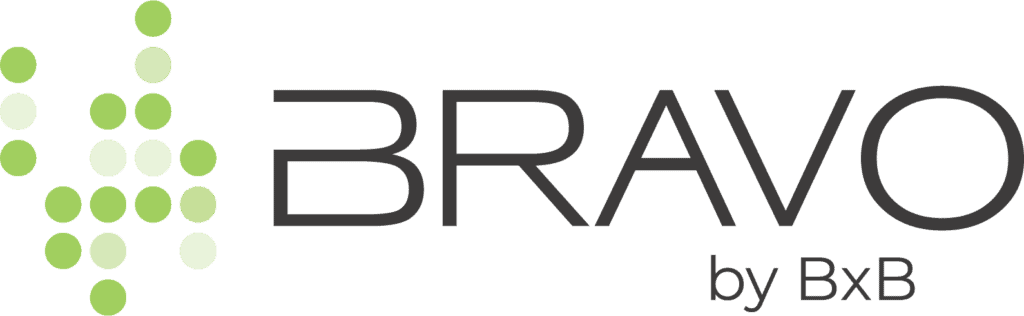Support
2. Choose A Request Mode
The platform uses a process of emails and landing pages to communicate with your customers called the “Request Mode”. These modes have various options for requesting feedback, capturing Net Promoter Score, gathering 1st-party reviews, segmenting customer experiences (positive or negative), and encouraging 3rd-party online reviews.
Each of our three Request Modes has a primary and secondary focus, allowing you to choose a mode that best fits your goals and then customize the options.
Click on SETTINGS and then choose REQUEST MODES from the menu.
Below is an example of the feedback flow for ULTIMATE MODE. The diagram is to give you an idea on the touch points our platform provides for communicating with your customers. It’s a combination of email and landing pages.
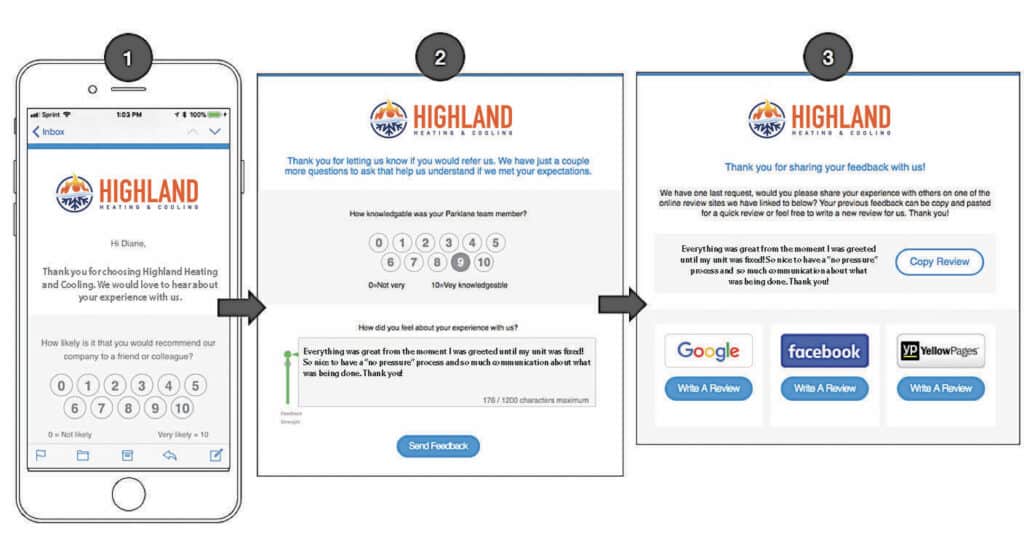
Ultimate Mode (3-step): Our full offering of customer feedback features
Primary Focus: Customer feedback, generating 1st-party reviews to display on your website with the Review Widget for SEO benefits, option to ask up to five (5) survey questions and capture your NPS score.
Secondary Focus: Encourage 3rd-party online reviews
Review Mode (2-step): A quick path for NPS and to ask for 3rd-party reviews
Primary Focus: Generate 3rd-party online reviews and capture your NPS Score
Secondary Focus: 1st-party reviews to display for SEO benefits on your website
Direct Mode (1-step): Requests 3rd-party and 1st-party reviews right away
Primary Focus: 3rd-party review request without NPS score and segmenting
Secondary Focus: 1st-party reviews to display for SEO benefits on your website
Edit the Flow of Your Chosen Request Mode
On the Request Modes page, you will select the mode you wish to use on the left side of the page. Once you have selected your mode you will edit the content, steps and options of that mode on the right side of the screen.
It’s important to note that each mode is separate and has its own settings, content and steps to its process. The Request Modes screen is below, with the Ultimate Mode selected.
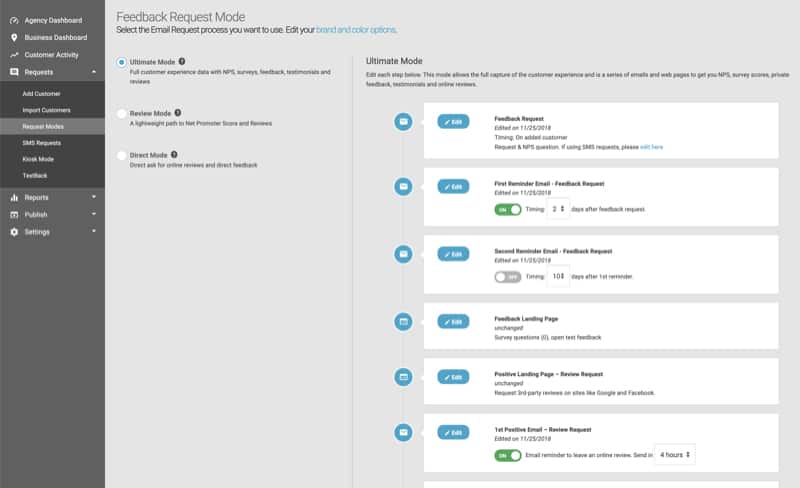
There are many options to customize including:
- Positive Feedback Page – This page displays for users that rate you a “7” or higher and asks them to write a 3rd-party online review.
- Negative Feedback Page – This page displays for customers rating you “6” or lower and offers an apology as well as a call to action to leave more direct feedback to the business. 3rd-party review sites are also shown here to be in compliance with Google’s Terms of Service.
To edit each step, click the EDIT button. You will then be shown the editor for that step so you can customize and save the content. You will notice some steps have ON/OFF options available and timing settings for automatic delays. Again, each step has its own template, content and options so review them closely.
Feedback Settings
The Feedback settings page has additional options to help you customize the feedback process.
- Click SETTINGS and then FEEDBACK SETTINGS in the drop down.
- Positive Feedback Page Threshold – We set the default at “7”, meaning all customers rating you a “7” or higher will receive the positive experience content, those rating you a “6” or lower will receive an apology and negative experience content. We choose this setting based on the Net Promoter Score levels.
- Feedback URL – This short link can be used to land customers directly on your feedback page. Many businesses include this link on a web page, in their email signature, on printed postcards, or any existing communications they already have going out to your customers.