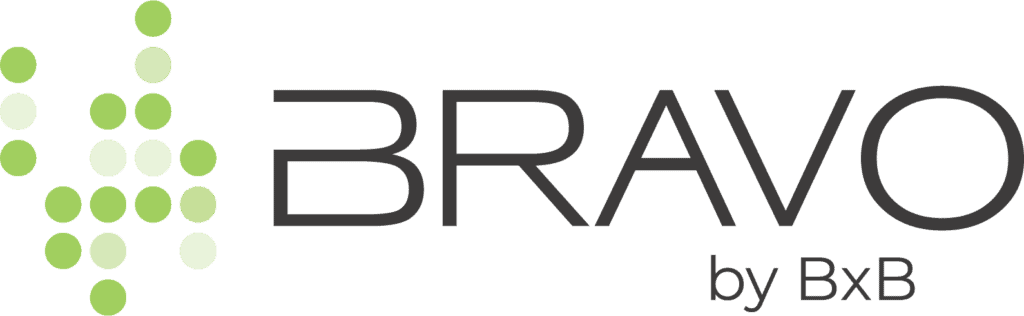Support
3. Email Notifications
Notification Settings
Basic settings have been “pre-checked” for you on this page. Let’s cover the ones we have selected by default:
- Click SETTINGS and then NOTIFICATIONS in the menu.
- Under Feedback Alert Notification Settings, ACCOUNT OWNER and BUSINESS OWNER have been checked. This determines who receives the emails when your customers leave feedback via the platform. You are the account owner and business owner. (You can set-up additional users in the system for staff/team members)
- Under Feedback Alert Notification Settings, our initial recommendation is that you receive all feedback, so BOTH POSITIVE AND NEGATIVE is checked.
- Under Online Review Alert Notification Settings, SEND NEW ONLINE REVIEW ALERTS is checked. This field is to designate who receives email alerts when we detect new online reviews on sites like Google, Facebook, TripAdvisor, etc. You can add more than one email address to this field, just separate them by commas. BOTH POSITIVE AND NEGATIVE alerts are checked by default.
- Under Performance Report Mailer Setting, SEND PERFORMANCE REPORT is checked. We deliver your performance report to your email inbox weekly or monthly (your choice). Enter the email(s) you want to receive the report. You can also access this report any time in the platform by clicking on REPORTS menu, and then by clicking on PERFORMANCE REPORT.
Previous Article