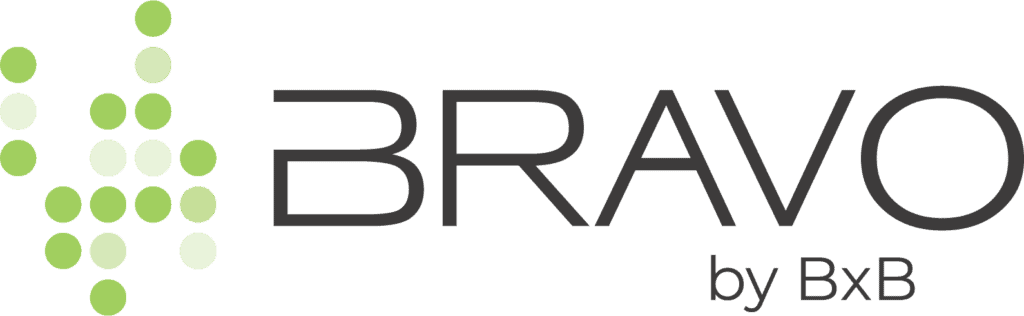Support
4. Add Your Customers
The platform offers many different ways to acquire feedback from your customers. The most common way is to use your customer’s email address to proactively ask them for feedback and reviews. Here’s how:
Add A Single Customer
- Select Customer Activity from the menu for the location you wish to add a customer to. To add a single customer, click + ADD CUSTOMER. Add their first name, last name, email address (or mobile number) and then check “Send feedback request immediately”.
Upload A Customer List
- To upload a list, from the menu go to Requests > Import Customers.
- Select the Excel Spreadsheet or CSV file you wish to upload.
- The uploader will show you the columns in your spreadsheet and will auto-assign them to the fields in our platform. You can change the auto-assign as needed. If a column from your spreadsheet is not needed, simply set it to “Nothing (skip)”. An example is below.
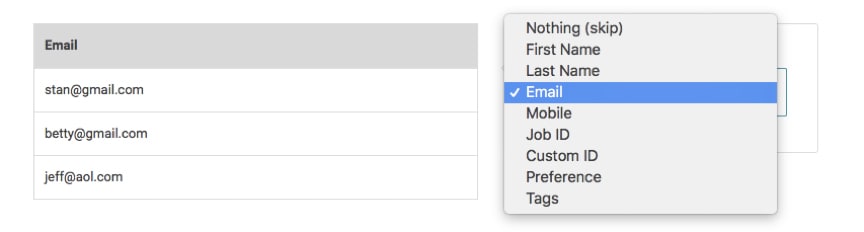
Sending Your List
- Once you have added a list of emails, you will want to set the requests to be sent automatically. From the Customer Activity screen, in the Request Mode box at the top of the screen, click the small blue arrow to select Sent Automatically.
- From the pop-up window, set the number of emails or text messages to be sent per day. If you are uploading your list of new customers once a month, set the emails/texts per day to clear that list in 30 days. If you are uploading a list of 600 customers from 6 months’ worth of transactions, you will want to disperse requests over 2 or 3 months. It is BEST to mimic your real-world customer cycle.
Example: Average of 150 customers per month, set to 5 per day.
Average of 450 customers per month, set to 15 per day.
*** DO NOT send out all of your requests in one day (our setting helps regulate this). This
approach will hamper the dates on your Review Widget display and can also trigger filtering by the online review sites like Google, Facebook, and Trip Advisor when multiple reviews show up on one day. The search engines and review sites are looking for a natural flow of reviews, otherwise they get suspicious and start filtering them.
Send Yourself A Test
Add yourself and/or other staff members as a customer to the platform and hit send. You can then see the process as your customer does to fine tune anything.